How To Fix and Clean Your iPhone Speakers and Microphone
- 31/05/2021
- 5 Min Read
- How To
The frustration when you're in the middle of an important task, and your iPad keeps freezing. We’ve all been there! When your instincts are compelling you to throw your iPad at a wall. But, don’t worry! We are here to unruffle this common problem!
Have you installed too many apps, or does your Apple iPad have bugs? Whatever the reason for a delayed response or hanging, you can smoothen your operations by resetting the settings of your iPad. Keep reading to know all the steps to reset the settings:

Facing a sluggish response without hanging whilst playing games or web browsing? It may be due to the loading of some particular game apps. Time for a soft reset. Simply switch off your iPad and switch it on again. This simple process will smooth out all the operations by fixing the bugs. Here is the entire process:
Voila! A fast iPad back again. This process fixes most issues to optimise the speed of your iPad.
Browsing or doing research, and suddenly the screen hangs and no response after several attempts. Try forceful reboot of iPad this time:
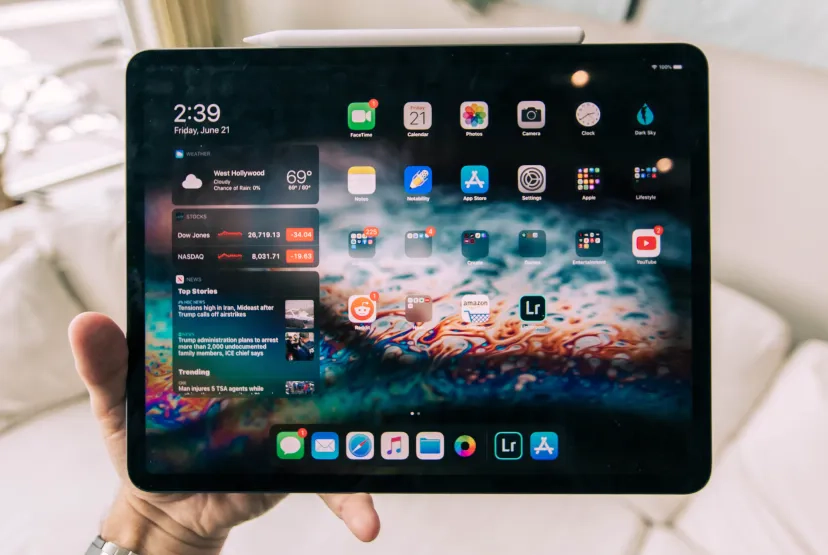
Restoring the factory settings on your iPad can fix various bugs that have lingered on your iPad. If you want to resell your iPad, it is necessary to perform factory resetting so other people can’t access your private data. Factory resetting permanently deletes all the data. Therefore before resetting, you must back up your data into your iCloud storage. Here are the complete steps to accomplish this resetting:

In a nutshell, whether your iPad is hanging, freezing, or lagging in response, or you want to sell your iPad and are eager to erase all data, you can reset your iPad by simply rebooting. In other cases, erase all the data by restoring the factory setup. Before doing this, make sure you have backed up your data in your iCloud.
The funny side, if your iPad is physically broken, how can you restore the settings to sell your iPad. Book your iPad repair on Compare Your Repair to mend your iPad at the most transparent price. Save time and money the smart way.
Subscribe To Our Mailing List & Receive Interesting Updates Straight To Your Inbox.